Overview
ExerHealth is a desktop application used for tracking and scheduling the user’s exercises. The user interacts with it using a CLI, and it has a GUI created with JavaFX. It is written in Java, and has about 10 kLoC.
Summary of contributions
-
Major enhancement: added the ability to undo/redo previous commands
-
What it does: allows the user to undo all previous commands one at a time. Preceding undo commands can be reversed by using the redo command.
-
Justification: This feature improves the product significantly because a user can make mistakes in commands and the app should provide a convenient way to rectify them.
-
Highlights: This enhancement affects existing commands and commands to be added in future. It required an in-depth analysis of design alternatives. The implementation too was challenging as it required changes to existing commands.
-
Credits: {mention here if you reused any code/ideas from elsewhere or if a third-party library is heavily used in the feature so that a reader can make a more accurate judgement of how much effort went into the feature}
-
-
Minor enhancement: added a history command that allows the user to navigate to previous commands using up/down keys.
-
Code contributed: [Functional code] [Test code] {give links to collated code files}
-
Other contributions:
-
Project management:
-
Managed releases
v1.3-v1.5rc(3 releases) on GitHub
-
-
Enhancements to existing features:
-
Documentation:
-
Did cosmetic tweaks to existing contents of the User Guide: #14
-
-
Community:
-
Tools:
-
Integrated a third party library (Natty) to the project (#42)
-
Integrated a new Github plugin (CircleCI) to the team repo
-
-
{you can add/remove categories in the list above}
Contributions to the User Guide
Given below are sections I contributed to the User Guide. They showcase my ability to write documentation targeting end-users. |
Delete health information : delete
Deleting exercise information
Deleting a certain exercise information from ExerHealth.
Format: delete t/exercise i/INDEX
Examples:
-
delete t/exercise i/2
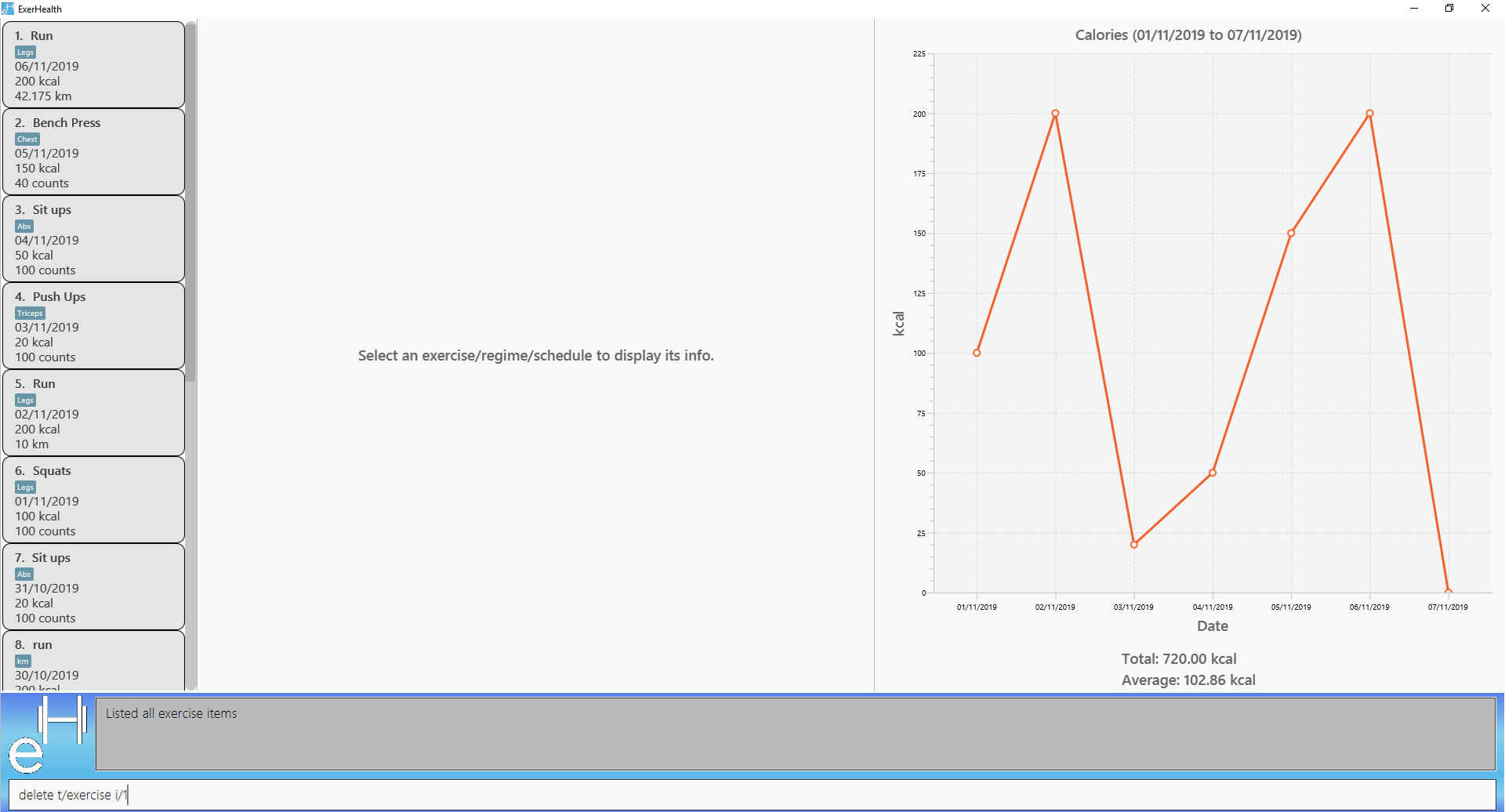
Expected result:
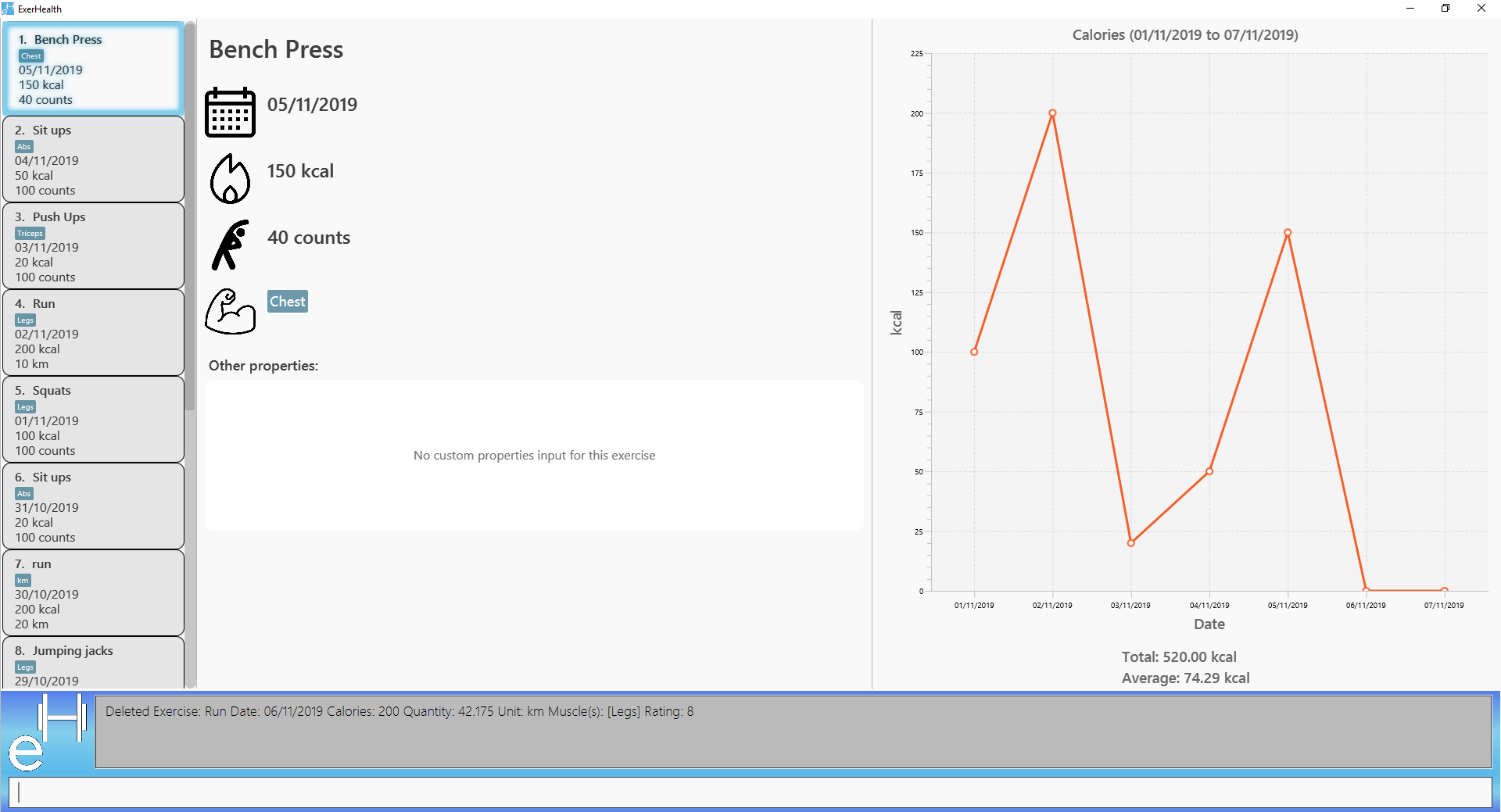
Deleting exercise from scheduling regime
Deletes exercises from a certain scheduling regime.
Format: delete t/exercise n/REGIME_NAME [i/INDEX]…
Examples:
-
delete t/regime n/cardio i/2
Deletes the exercise indexed 2 in the cardio regime -
delete t/regime n/legs
Deletes the entire regime named legs
Clearing all entries : clear
Clears all entries from the exercise tracker.
Format: clear
Display statistics : stats
Display the statistics of exercises.
Format: stats t/CAT_NAME h/CHART_TYPE [s/START_DATE] [e/END_DATE]
Figure below shows an example of pie chart.
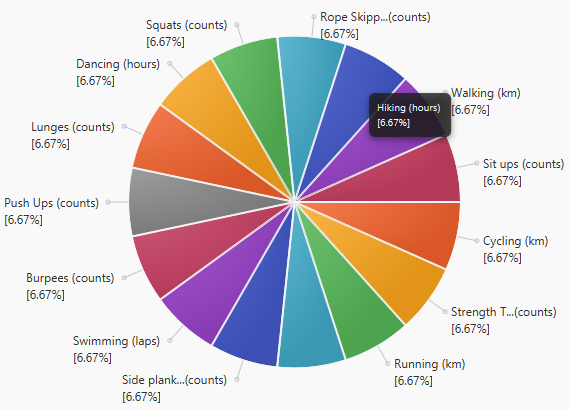
| Due to space constraint, some labels may not appear. Labels can be seen when mouse cursor hovers over the pie chart. |
Example:
-
stats t/exercise h/piechart -
stats t/calories h/linechart -
stats t/exercise h/barchart s/20/09/2019 e/27/09/2019
Undo previous command: undo
Undo the previous successful command entered.
| If there is no previous command, undo will do nothing. |
Format: undo
Redo undone command: redo
Redo the previous command that was undone by user.
| If there is no command has been undone after the latest undoable command, redo command will do nothing. |
Format: redo
Scheduling exercises: schedule
Schedules a regime
Schedules an exercise regime for a certain date. If the regime clashes with another scheduled regime, you will be prompted to resolve the conflict via a popup window. Refer to Resolving scheduling conflicts: resolve for details on resolving scheduling conflicts.
Format: schedule n/REGIME_NAME d/DATE
Example 1:
-
schedule n/cardio d/12/12/2019
Schedules the regime called cardio on the date 12/12/2019. If there are no other regimes scheduled on 12/12/2019 then the command is successful. Otherwise, you will be prompted to resolve the scheduling conflict.
Expected Result:
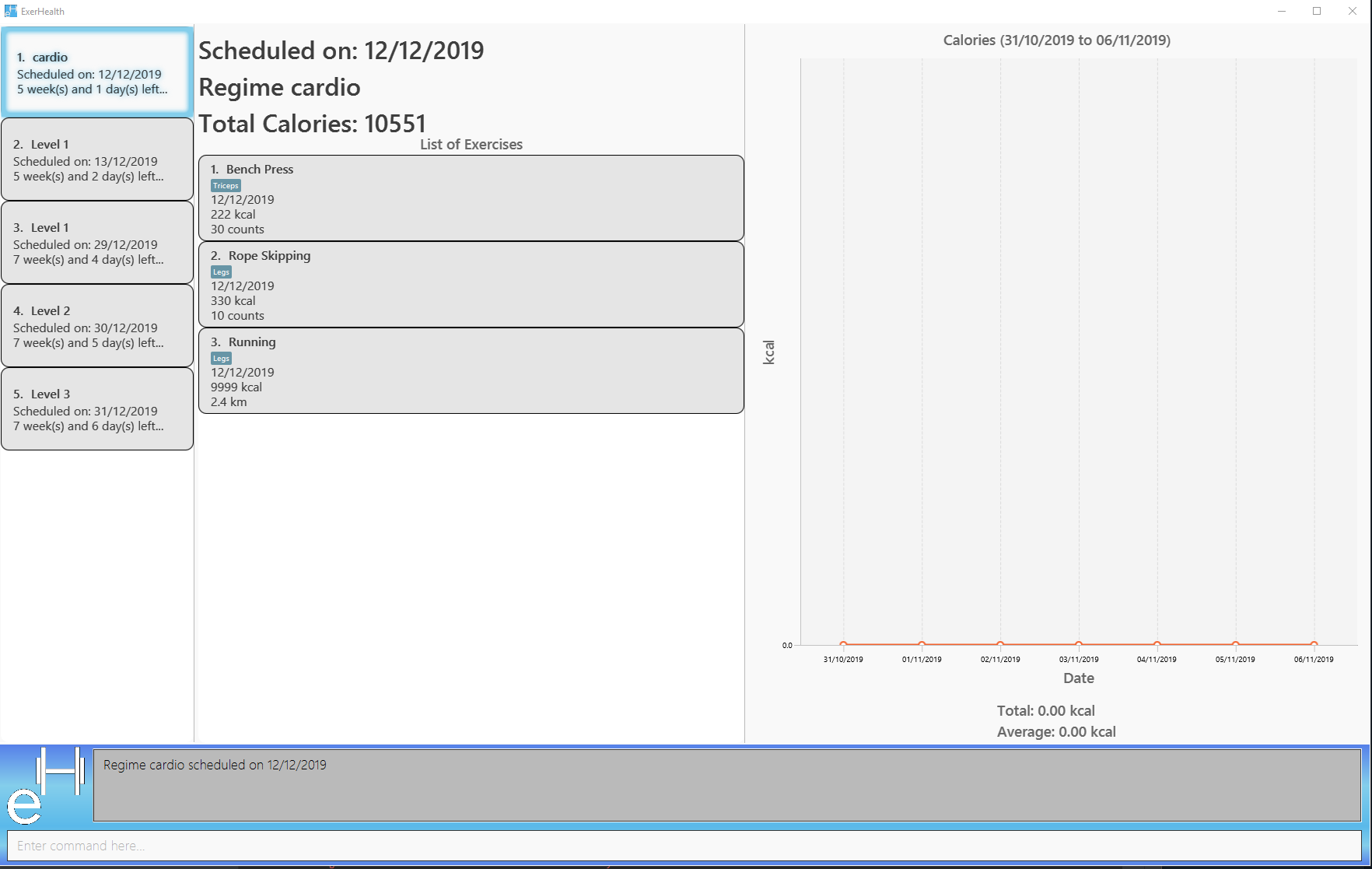
Expected Result (if other schedule exist on 12/12/2019):
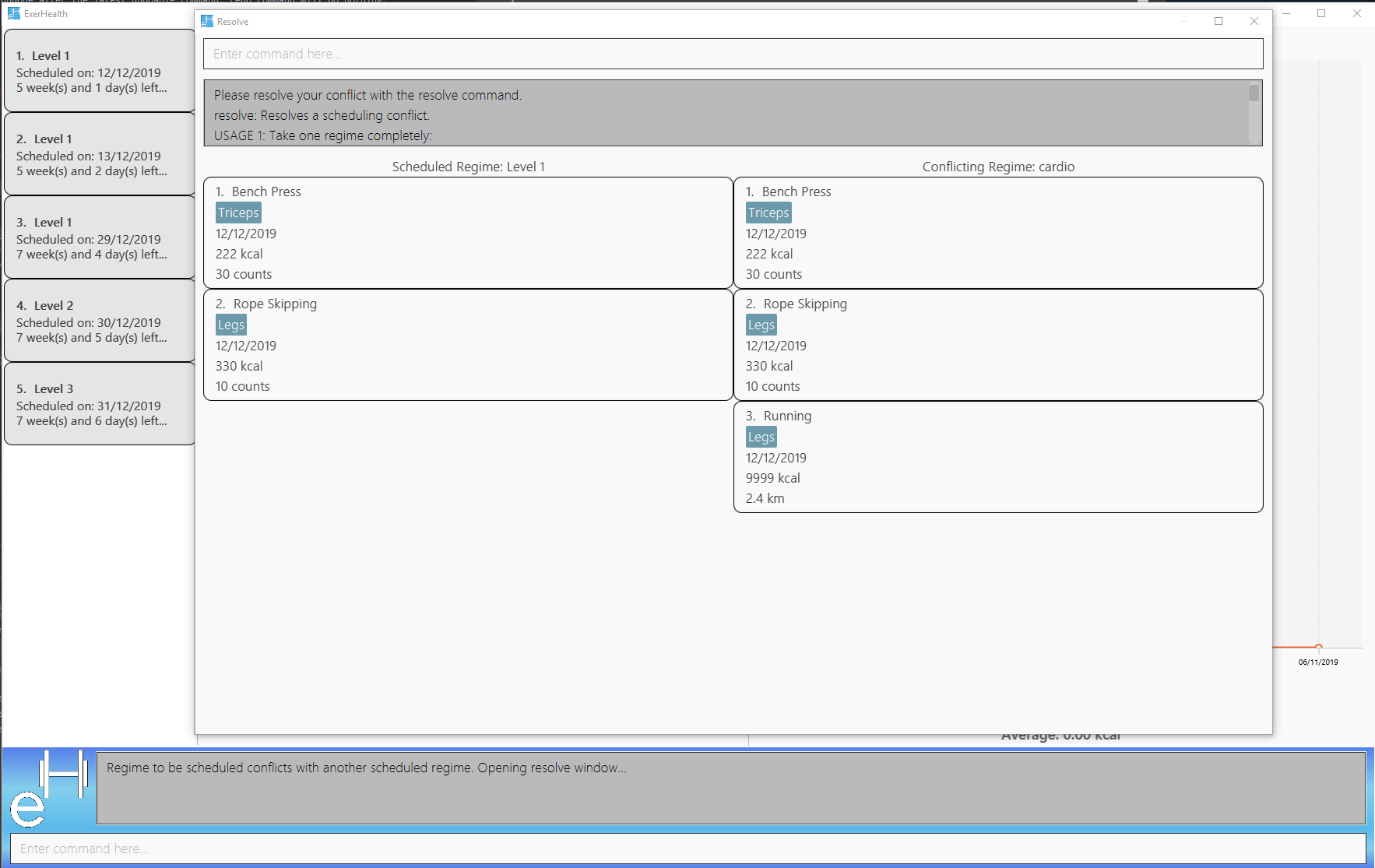
If the resolve window pops up for you, please refer to Resolving scheduling conflicts: resolve for details on resolving a scheduling conflict.
Completes a schedule regime
Once a scheduled regime is completed, you can add that completed schedule to the exercise tracker. The schedule is then deleted from the scheduling list.
Format: schedule i/INDEX_OF_SCHEDULE
The INDEX_OF_SCHEDULE provided must be a valid index from your schedule list. Please use list t/schedule to view you index of the schedule you wish to complete.
|
Example:
-
schedule i/2
Completes all the exercises that are in the schedule at index 2. All the exercises scheduled will be added to the exercise list and the schedule at index 2 is deleted.
Expected Result:
Before execution of schedule i/2
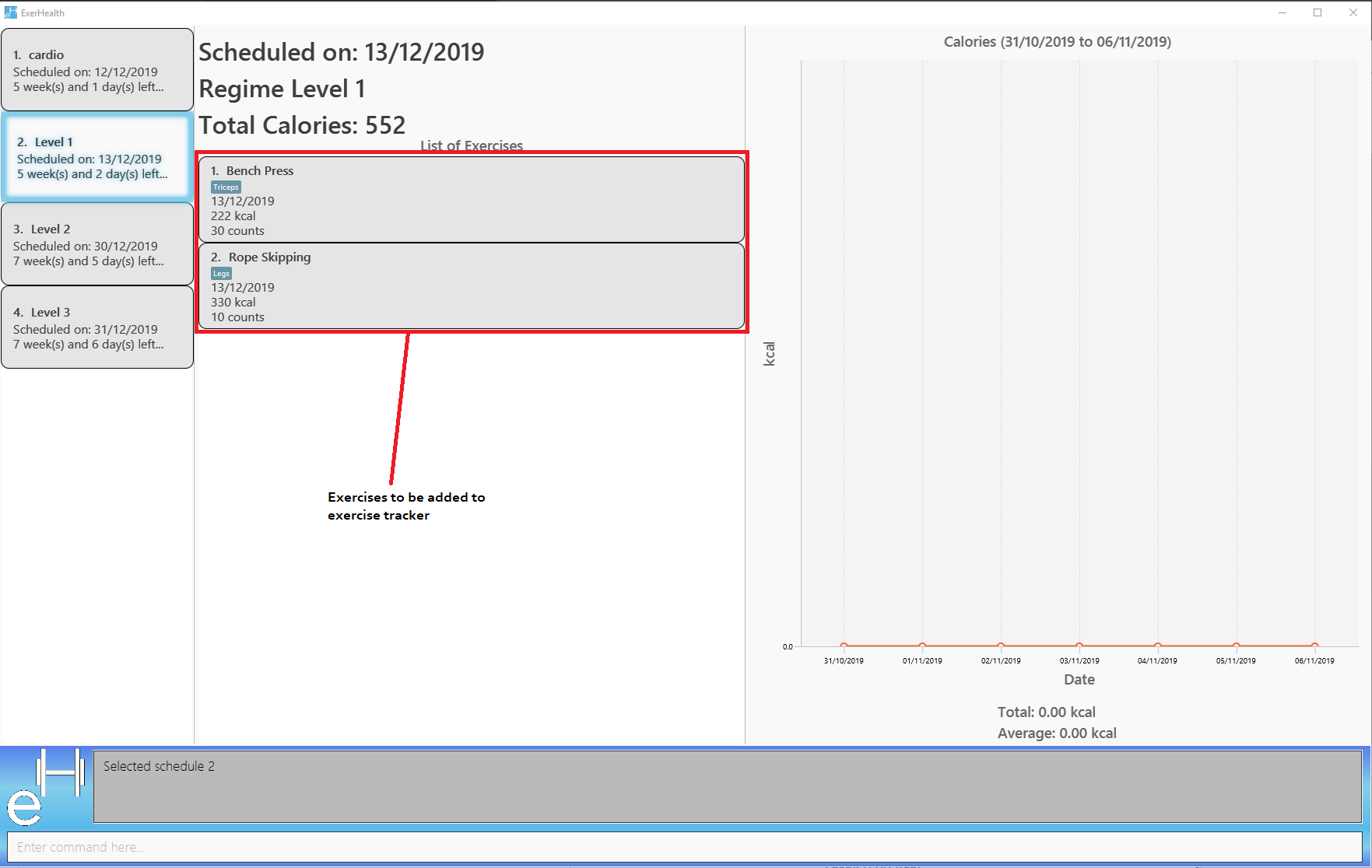
In your exercise tracker
In your schedule tracker after completing execution of schedule i/2
Resolving scheduling conflicts: resolve
Described in the following two sections are two possible ways to resolve a scheduling conflict in the resolve window that pops up.
Taking one of the regimes completely
Takes the scheduled regime or the conflicting regime completely and discarding the other. Neither regimes will be deleted from the user’s collection.
Format: resolve n/SCHEDULED_OR_CONFLICTING
You can only enter n/scheduled or n/conflicting to tell ExerHealth which schedule you wish to take. The scheduled or conflicting regimes are stated at the top of the list of exercises as shown below.
|
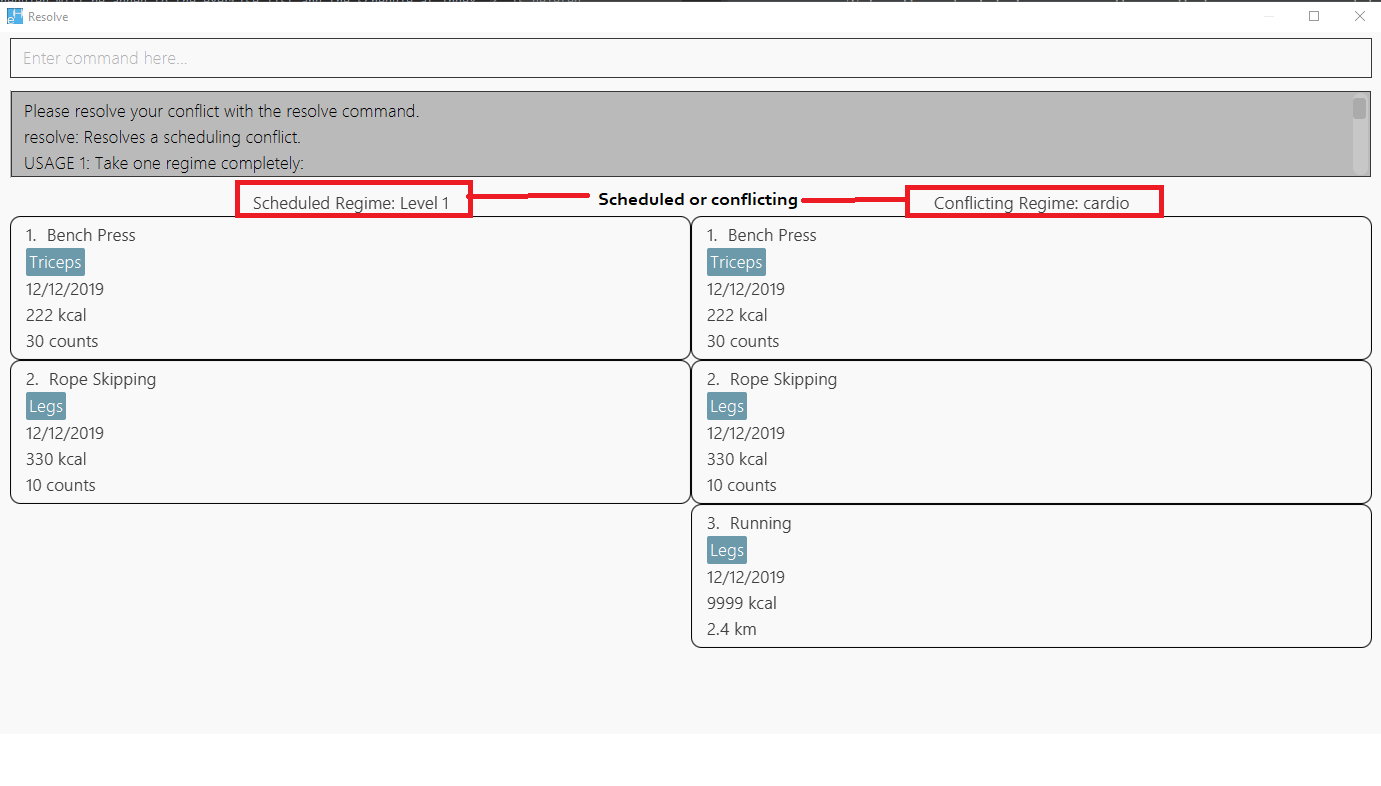
Example:
-
resolve n/scheduled
Takes the already scheduled regime and schedule it at conflicting date.
Expected Result:
The resolve window and inputting the example command
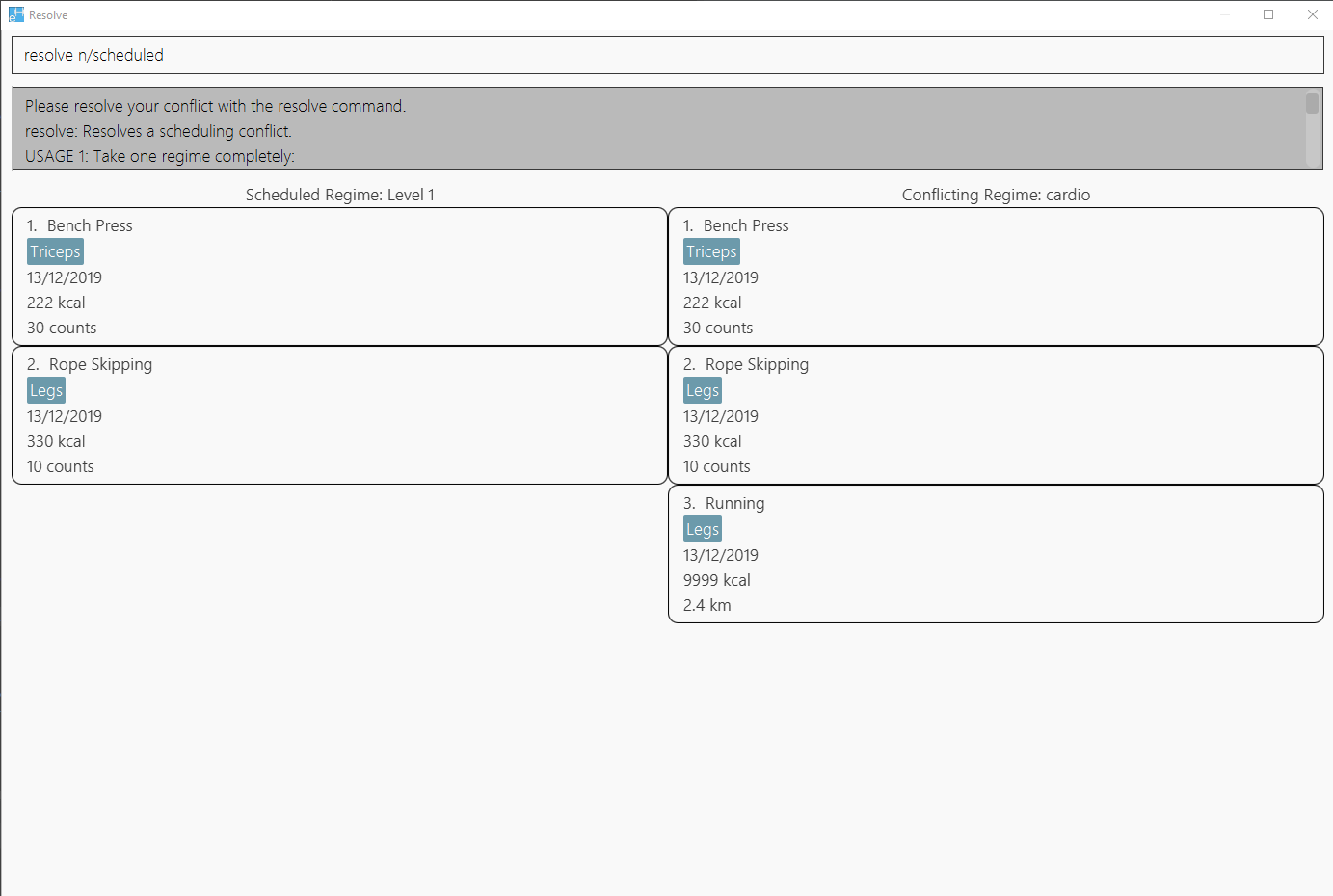
Once resolve window closes, the scheduled regime should be taken and scheduled at the correct date.
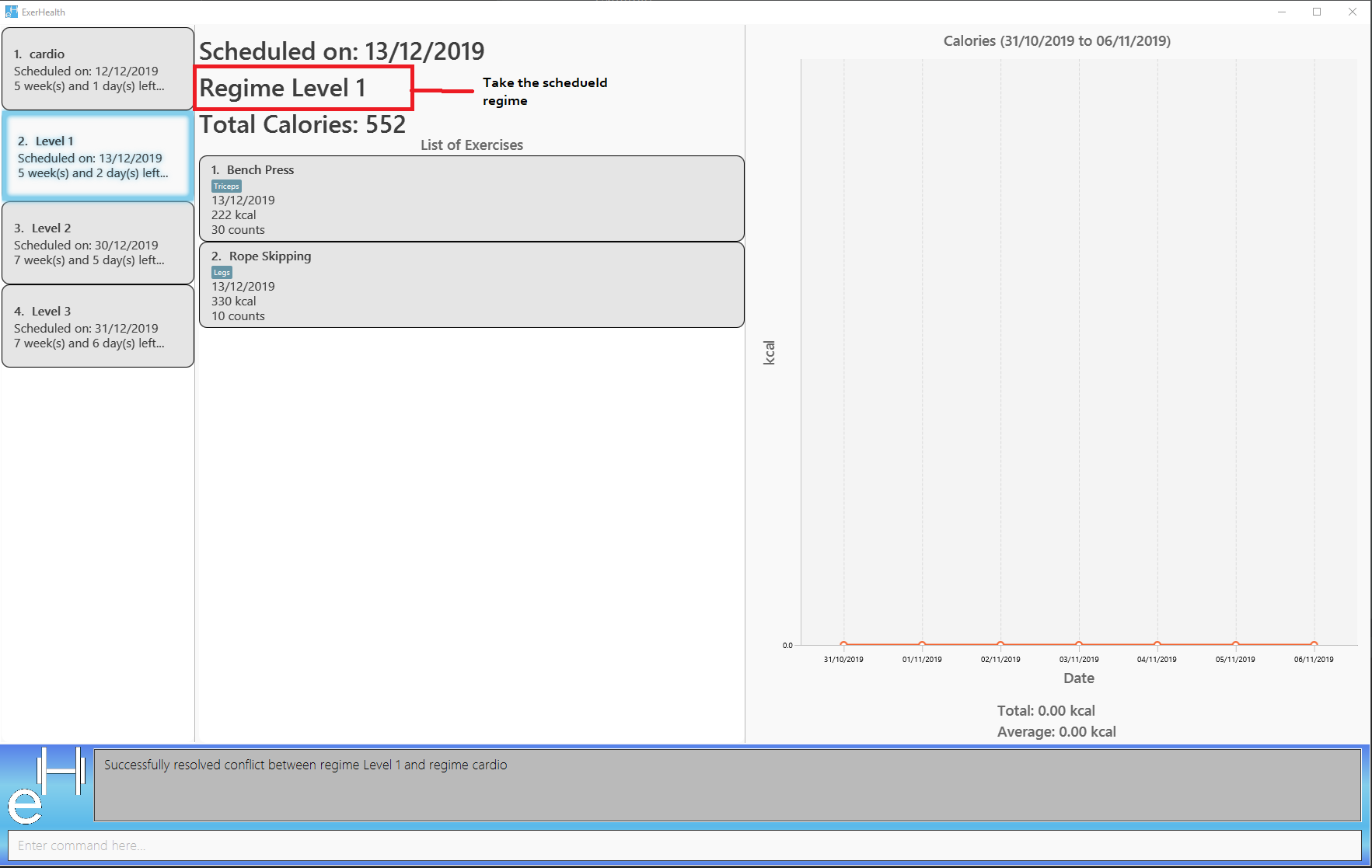
Taking some exercises from both regimes
Takes some exercises from the scheduled regime and some from the conflicting regime to make a brand new regime. The new regime will be scheduled at the date of conflict. This new regime will also be added to your collection of regimes.
Format: resolve n/NEW_REGIME_NAME [i/INDEX_OF_EXERCISE_IN_SCHEDULED] [r/INDEX_OF_EXERCISE_IN_CONFLICTING]
Example:
-
resolve n/new cardio i/1 r/4 r/2
Expected Result:
Takes exercise 1 from scheduled regime and exercises 2 and 4 from conflicting regime and adds them to a new regime called new cardio
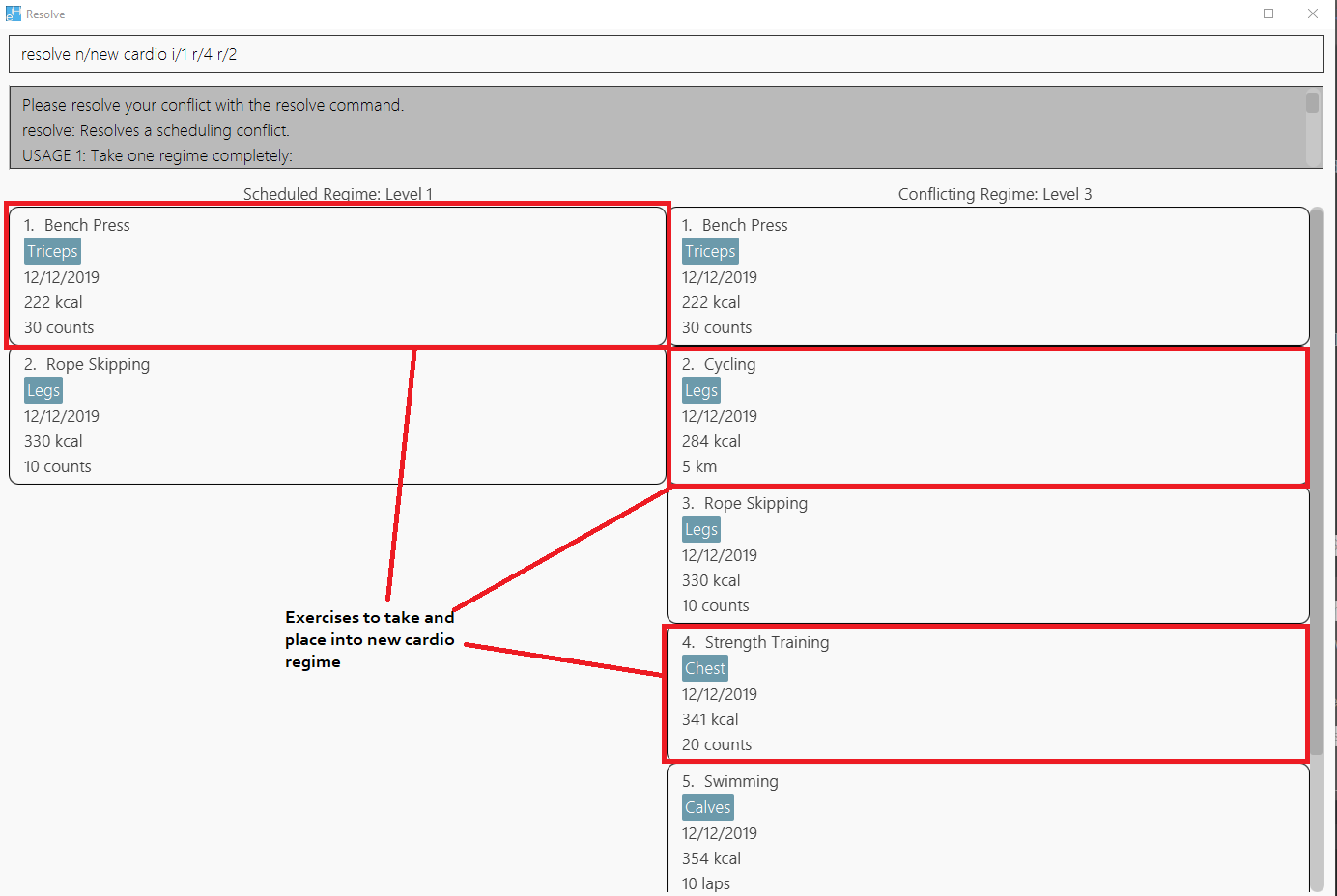
The new cardio regime is now scheduled at the conflicting date with the new exercises that have been resolved.
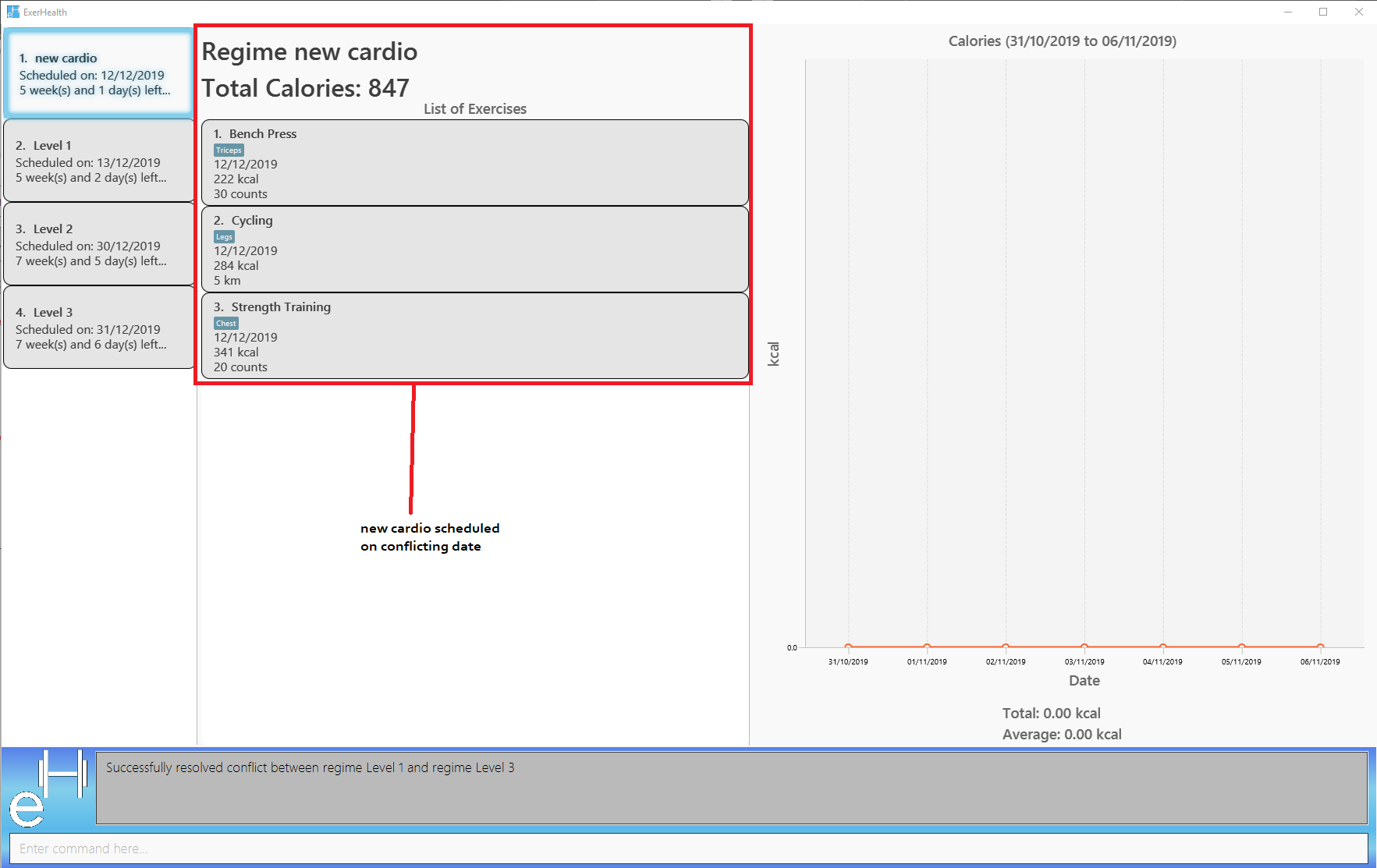
The new cardio regime is now added to your collection of regimes
Suggesting ideas: suggest
Suggest basic exercises
Recommends exercises from ExerHealth’s inbuilt database for beginners.
Format: suggest s/basic
Suggest possible exercises
Suggests exercises matching specified tags.
Based on matching muscle tags
Format: suggest s/possible o/OPERATION_TYPE [m/MUSCLE CUSTOM_PROPERTY_PREFIX_NAME/VALUE]
Based on matching custom properties
Similar to matching muscles tags, you can search for suggestions with matching custom property tags.
After creating Custom Properties and tracking exercises, you can search for suggestions with those custom properties.
Example: Suppose you have created a new Custom Property and have been tracking a few exercises with said custom property:
custom s/r f/Rating p/Number
add t/exercise n/Run d/02/11/2019 c/200 q/10 u/km m/Legs r/8
add t/exercise n/Bench Press d/05/11/2019 c/150 q/40 u/kg m/Chest r/8
Then, the following input will display a list of exercises which are tagged with "Chest" and have a rating of 8.
suggest s/possible o/and m/Chest r/8
Thus the command will display only the exercise named "Bench Press".
Expected Result:
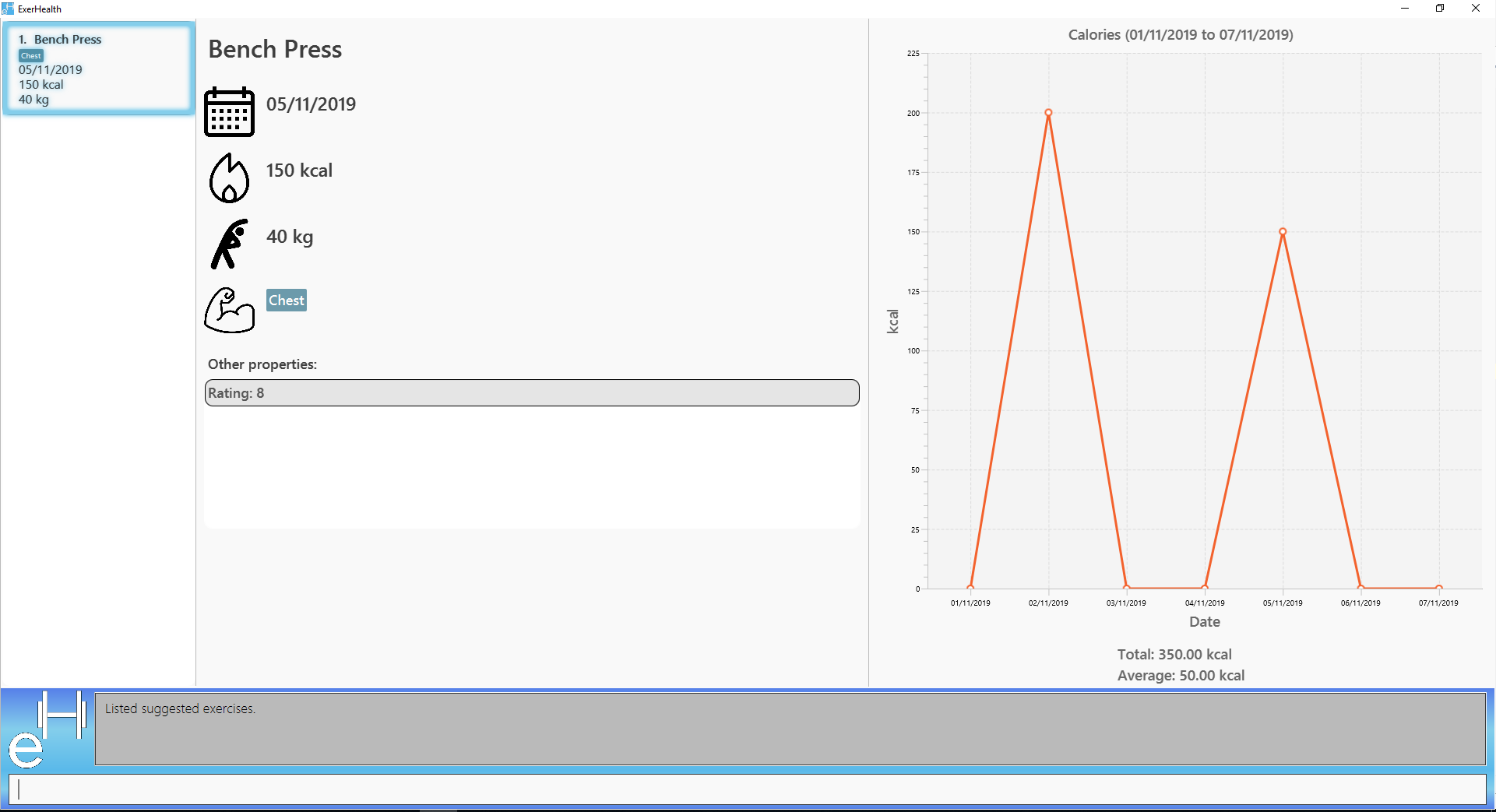
The input, suggest s/possible o/or m/Chest r/8, however, will display a list of exercises with "Chest" or have a rating of 8.
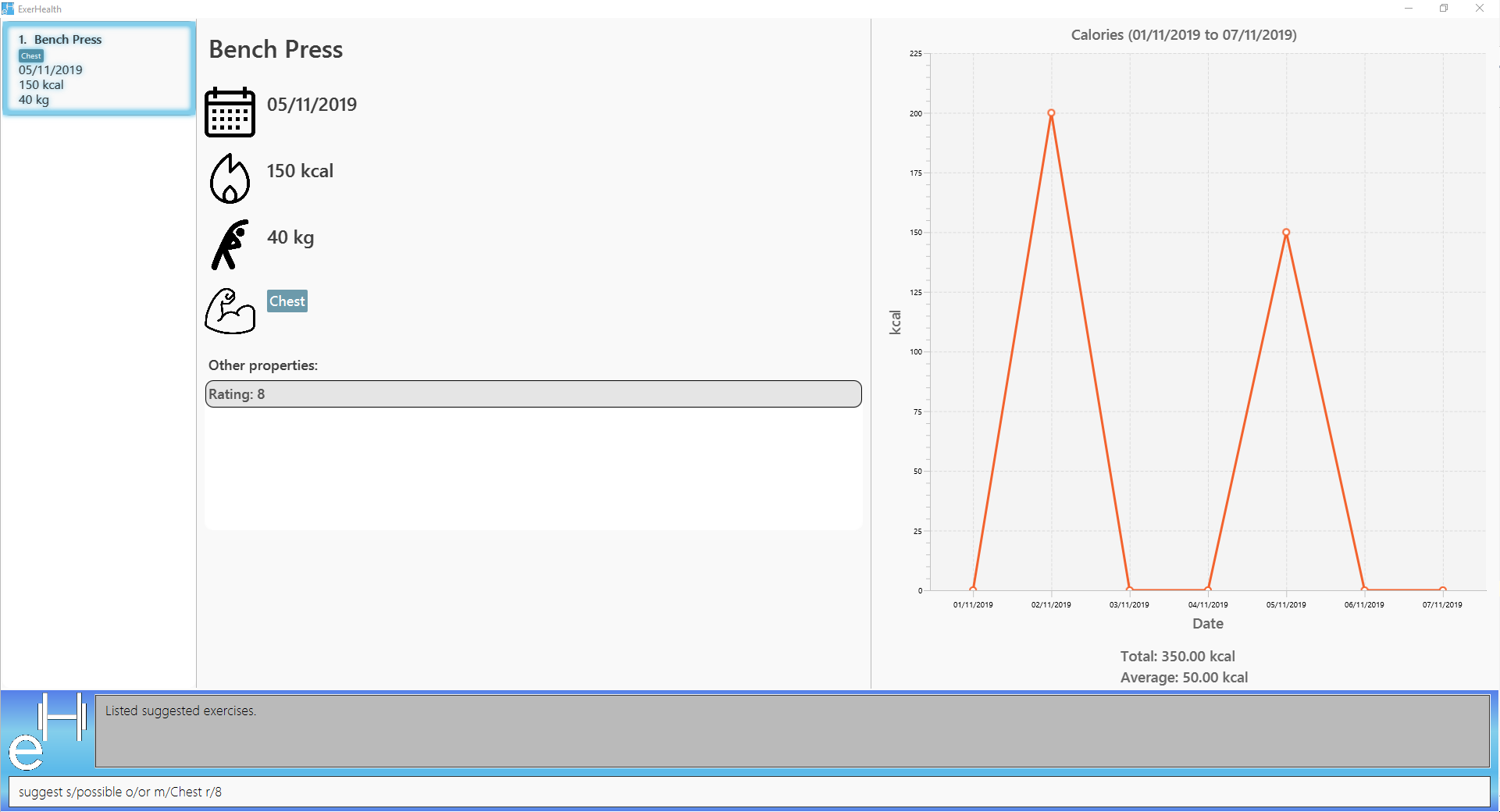
Expected Result:
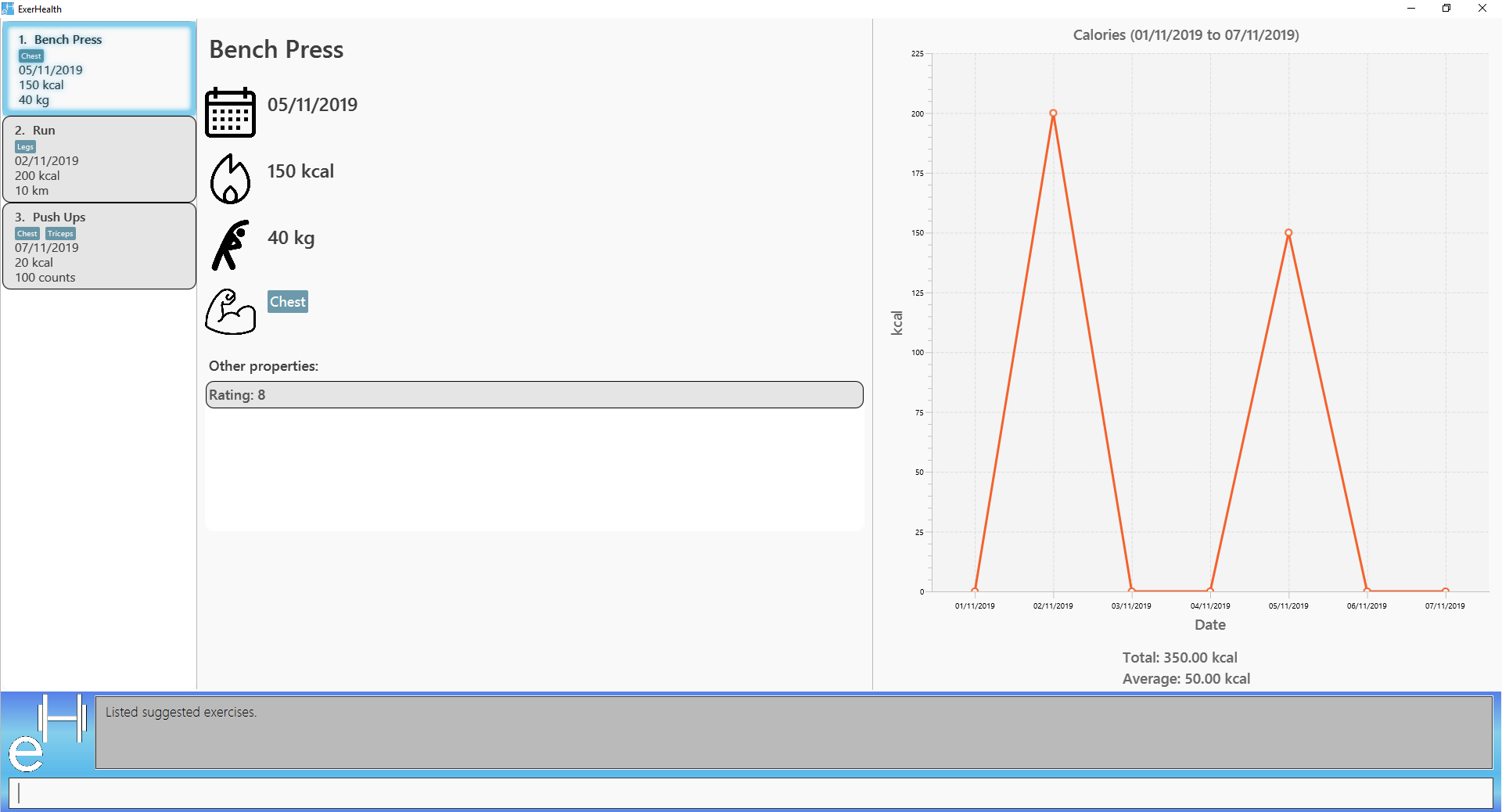
As seen on the image above, the two previously added exercises named "Bench Press" and "Run" are displayed because they each have a rating of 8. In addition to the tracked exercises, ExerHealth will also display suggestions in its database. Hence the exercise named "Push Ups" is displayed as it has a "Chest" muscle tag.
Duplicates
Sometimes, you may track exercises of the same name. Instead of displaying all suggestions of the same name, this function display the information of the most recently tracked exercise of that name.
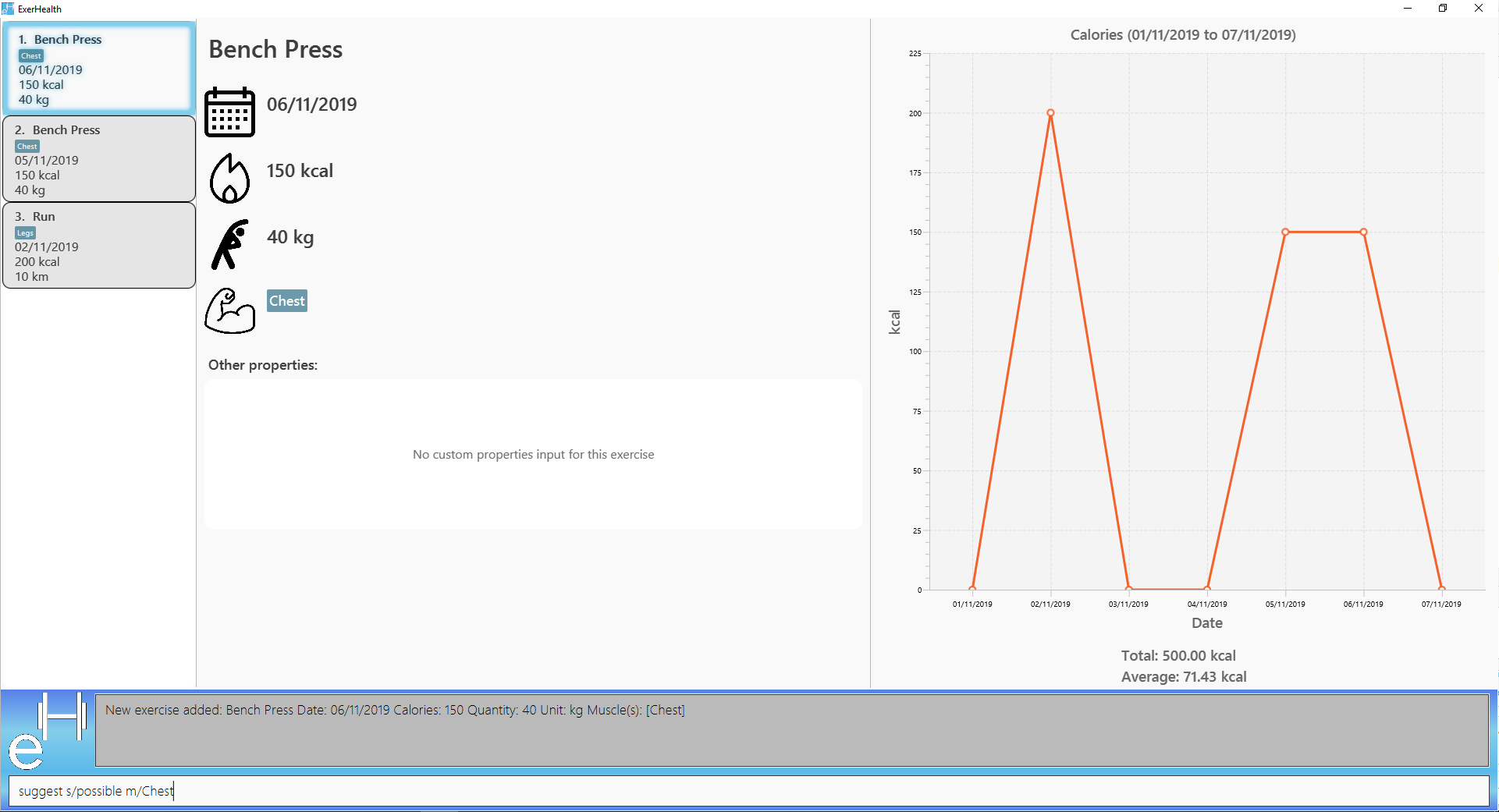
Expected Result:
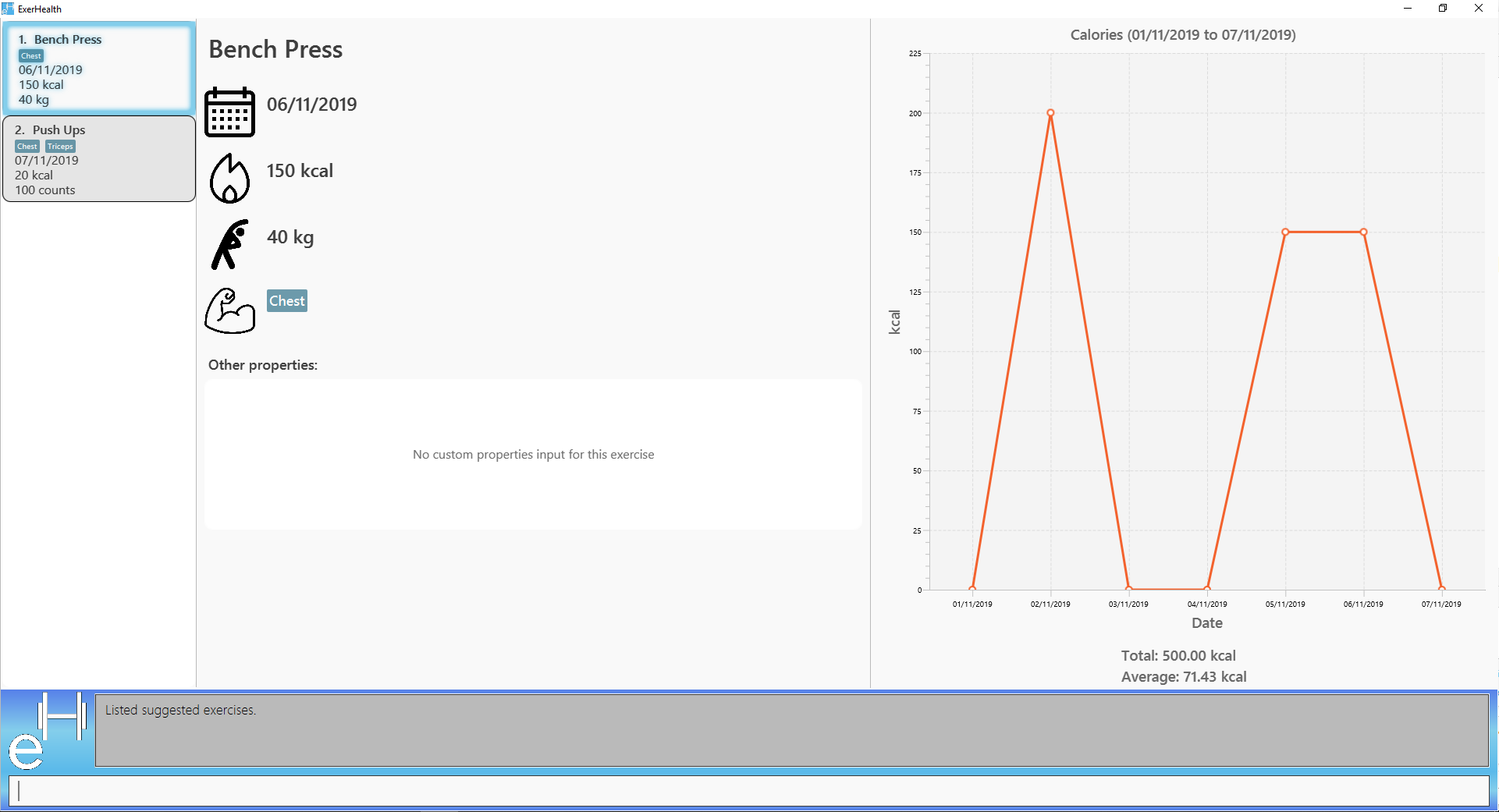
As seen on the image above, the tracked exercise named "Bench Press" on "06/11/2019" is displayed instead of the one on "05/11/2019".
Custom properties
Adding custom properties: custom
Adds in a custom property which you can define for the exercises.
Once a new custom property is created, you can simply use the prefix name which you defined for the
property to the add and edit command to include information for the new property.
Format: custom s/PREFIX_NAME f/FULL_NAME p/PARAMETER_TYPE
| The following names and prefix names have been used for existing add / edit command parameters and properties and so, cannot be used. |
Names used |
Prefix names used |
Name |
n |
Date |
d |
Calories |
c |
Quantity |
q |
Unit |
u |
Muscle |
m |
- |
t |
- |
i |
Example:
-
custom s/a f/Rating p/Number
Creates a Rating property for each exercise.
Information for this property can be updated for each exercise by using a/NUMBER in the relevant command where NUMBER refers to
a number.
-
custom s/b f/rEmaRk p/Text
Creates a Remark property for each exercise.
Information for this property can be updated for each exercise by using b/TEXT in the relevant command where
TEXT refers to a text sentence.
-
custom s/ed f/End Date p/Date
Creates a End Date property for each exercise.
Information for this property can be updated for each exercise by using ed/DATE in the relevant command where
DATE refers to a date.
Using Rating as an example, you can now perform the following actions after adding it:
-
add t/exercise n/Run d/01/10/2019 a/5
Adds an exercise with the name Run, date 01/10/2019 and rating 5 into the app.
-
edit t/exercise i/4 a/3
Edits the rating of the 4th exercise in the list to 3.
Removing custom properties: custom
Removes a custom property which you have previously defined either from a single exercise or from ExerHealth.
In the second case, you will still be able to add back the deleted custom property if you wish to.
Format: custom rm/FULL_NAME [i/INDEX]
Example:
-
custom rm/Rating
Removes the custom property Rating from all of the exercises and from ExerHealth.
-
custom rm/Rating i/1
Removes the custom property Rating from the 1st exercise in the list.
Viewing custom properties: viewcustom
Opens up a window for you to view the custom properties you have defined. The name, prefix and parameter type of all existing custom properties will be shown.
Format: viewcustom
Example:
-
viewcustom
Opens up a window containing information of all existing custom properties.
Exiting the program : exit
Exits the program.
Format: exit
Saving the data
ExerHealth data are saved in the hard disk automatically after any command that changes the data.
There is no need to save manually.
Suggest intensity [Coming in v2.0]
Suggesting the amount of repetitions to complete for exercises.
Remind to do exercises [coming in v2.0]
Reminds you to do exercises.
Autocomplete of commands [coming in v2.0]
Autocompletes the commands while typing.
Importing data [coming in v2.0]
Imports data to update inbuilt database of exercises.
Encrypting data files [coming in v2.0]
Allows you to encrypt your data files for more security.
FAQ
Q: How do I transfer my data to another Computer?
A: Install the app in the other computer and overwrite the empty data file it creates with the file that contains the data of your previous ExerHealth folder.
Command Summary
-
Add exercises :
add t/exercise n/EXERCISE_NAME d/DATE c/CALORIES q/QUANTITY u/UNITS [m/MUSCLE]…
e.g.add t/exercise n/Bench press d/19/09/2019 c/500 q/50 u/reps m/Chest -
Add regimes :
add t/regime n/REGIME_NAME [i/INDEX_OF_EXERCISE]…e.g.add t/regime n/Cardio i/1 i/2 i/3 -
List :
list t/LIST_TYPEe.g.list t/exercise -
Select :
select t/LIST_TYPE i/INDEXe.g.select t/exercise i/1 -
Edit exercise :
edit i/INDEX [n/EXERCISE_NAME] [d/DATE] [c/CALORIES] [q/QUANTITY] [u/UNITS] [m/MUSCLE]… ` e.g. `edit i/3 n/Bench press d/22/09/2019 c/240 q/10 u/sets m/Chest -
Delete exercise :
delete t/exercise i/INDEXe.g.delete t/exercise i/2 -
Delete regimes :
delete t/regime n/REGIME_NAMEe.g.delete t/regime n/Cardio -
Delete exercise from regime :
delete t/regime n/REGIME_NAME [i/INDEX_OF_EXERCISE]…e.g.delete t/regime n/Cardio i/1 i/2 -
Clear :
clear -
Help :
help -
Stats :
stats t/CAT_NAME h/CHART_TYPE [s/START_DATE] [d/END_DATE]e.g.stats t/exercise h/barchart s/20/09/2019 e/27/09/2019 -
Undo :
undo -
Redo :
redo -
Schedule :
schedule n/REGIME_NAME d/DATEe.g.schedule n/cardio d/12/12/2019 -
Complete Schedule :
schedule i/INDEX_OF_SCHEDULEe.g.schedule i/2 -
Resolve(Take one regime) :
resolve n/SCHEDULED_OR_CONFLICTINGe.g.resolve n/scheduled,resolve n/conflicting -
Resolve(Take some exercise from both regime) :
resolve n/NEW_REGIME_NAME [i/INDEX_OF_SCHEDULED_EXERCISE] [r/INDEX_OF_CONFLICTING_EXERCISE]e.g.resolve n/new cardio i/1 i/3 r/2 -
Suggest basic :
suggest s/basic -
Suggest possible :
suggest s/possible [o/OPERATION_TYPE] [m/MUSCLE]… [CUSTOM_PROPERTY_PREFIX/VALUE]…e.g.suggest s/possible m/Legs,suggest s/possible o/and m/Chest m/Leg -
Add custom property :
custom s/PREFIX_NAME f/FULL_NAME p/PARAMETER_TYPEe.g.custom s/ed f/End Date p/Date -
Remove custom property :
custom rm/FULL_NAME [i/INDEX]e.g.custom s/End Date i/1 -
View custom property :
viewcustom -
Exit :
exit
Encrypting data files [coming in v2.0]
Allows you to encrypt your data files for more security.
Contributions to the Developer Guide
Given below are sections I contributed to the Developer Guide. They showcase my ability to write technical documentation and the technical depth of my contributions to the project. |
PROJECT: PowerPointLabs
{Optionally, you may include other projects in your portfolio.}